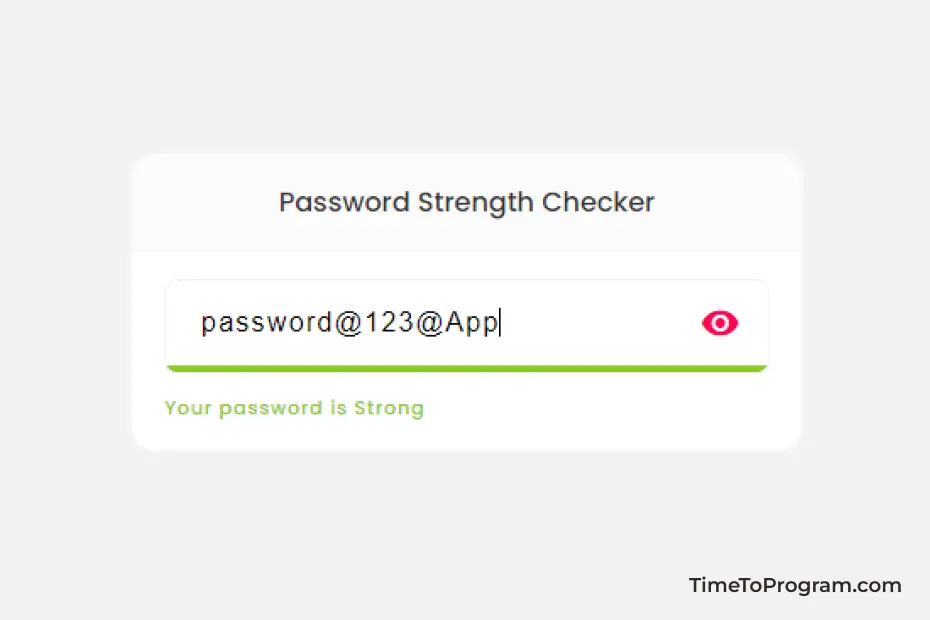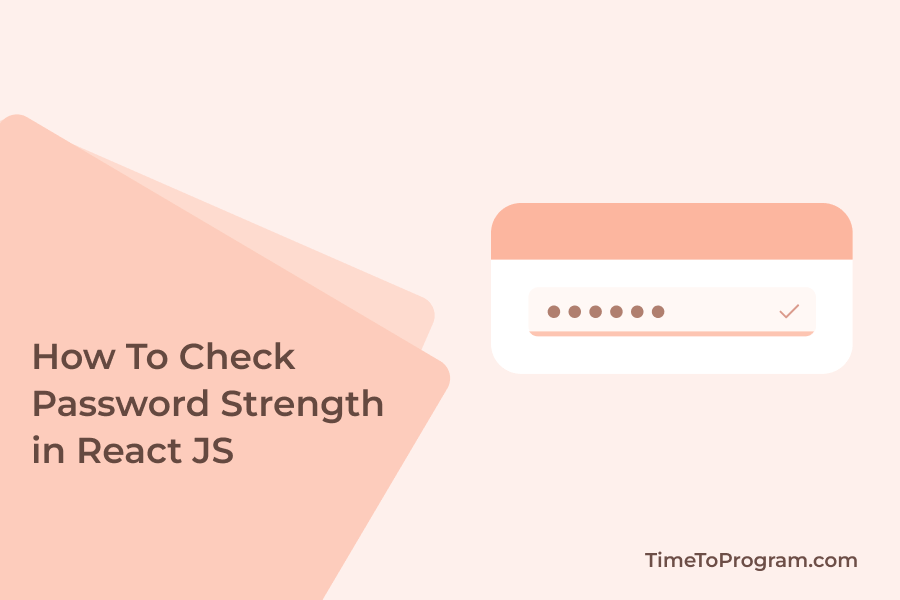Today in this tutorial, we will implement a simple password strength checker in React JS.
To make sure a user-entered password is strong, we will check these conditions.
- The given password should be of at least 8 characters.
- The password should contain at least one uppercase and one lowercase character.
- Should contain a digit.
- And should contain a special character
Password Strength Checker – Demo Video
Let’s first create a React JS project using create-react-app.
npx create-react-app password-validationIn App.js, we have an input and a progress bar to indicate the strength of the password. And an icon button to toggle the password visibility status.
App.js
import "./App.css";
import { useState } from "react";
function App() {
const [password, setPassword] = useState("");
const [message, setMessage] = useState("");
const [progress, setProgress] = useState("");
const [hidePassword, setHidePassword] = useState(true);
const handlePassword = (passwordValue) => {
const strengthChecks = {
length: 0,
hasUpperCase: false,
hasLowerCase: false,
hasDigit: false,
hasSpecialChar: false,
};
strengthChecks.length = passwordValue.length >= 8 ? true : false;
strengthChecks.hasUpperCase = /[A-Z]+/.test(passwordValue);
strengthChecks.hasLowerCase = /[a-z]+/.test(passwordValue);
strengthChecks.hasDigit = /[0-9]+/.test(passwordValue);
strengthChecks.hasSpecialChar = /[^A-Za-z0-9]+/.test(passwordValue);
let verifiedList = Object.values(strengthChecks).filter((value) => value);
let strength =
verifiedList.length == 5
? "Strong"
: verifiedList.length >= 2
? "Medium"
: "Weak";
setPassword(passwordValue);
setProgress(`${(verifiedList.length / 5) * 100}%`);
setMessage(strength);
console.log("verifiedList: ", `${(verifiedList.length / 5) * 100}%`);
};
const getActiveColor = (type) => {
if (type === "Strong") return "#8BC926";
if (type === "Medium") return "#FEBD01";
return "#FF0054";
};
return (
<div className="container">
<div className="card">
<div className="card-header">
<h2 className="title">Password Strength Checker</h2>
</div>
<div className="card-body">
<div className="input-container">
<div className="input-box">
<input
value={password}
onChange={({ target }) => {
handlePassword(target.value);
}}
type={hidePassword ? "password" : "text"}
className="input"
placeholder="Enter Password"
/>
<a
href="#"
className="toggle-btn"
onClick={() => {
setHidePassword(!hidePassword);
}}
>
<span
className="material-icons eye-icon"
style={{ color: !hidePassword ? "#FF0054" : "#c3c3c3" }}
>
visibility
</span>
</a>
</div>
<div className="progress-bg">
<div
className="progress"
style={{
width: progress,
backgroundColor: getActiveColor(message),
}}
></div>
</div>
</div>
{password.length !== 0 ? (
<p className="message" style={{ color: getActiveColor(message) }}>
Your password is {message}
</p>
) : null}
</div>
</div>
</div>
);
}
export default App;Inside handlePassword() function, we have written the logic to check the password strength. We use regular expressions to check whether the given password contains an uppercase character, a lowercase character, a digit, and a special character.
If all the required conditions are satisfied we will set the progress to 100 percent and display the message “Your Password is Strong”.
After password validation, we are updating the progress and corresponding message.
Also, check out:
Output