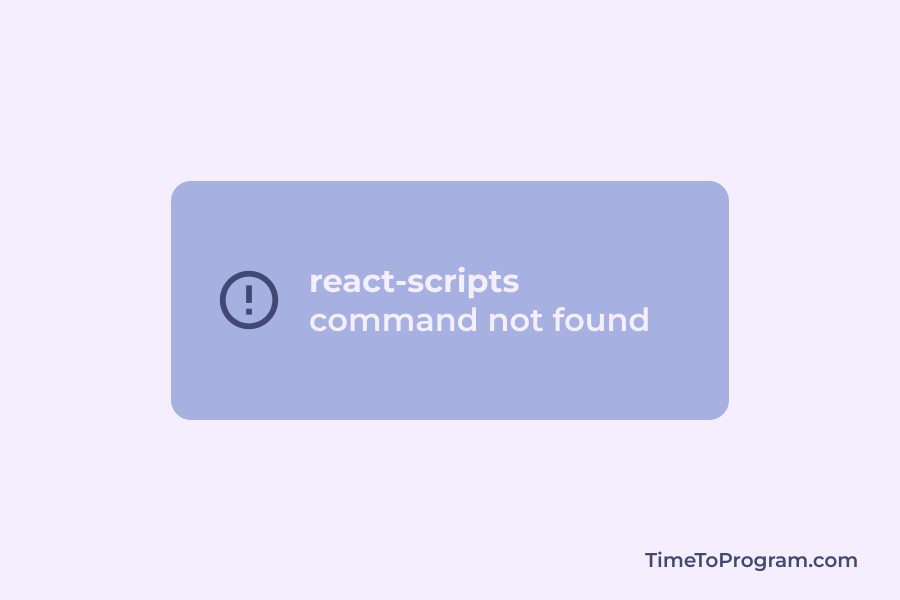Today in the blog post, we will see how to fix react-scripts command not found error in React JS.
we may get this error when we clone a react project from a repository. And hit the npm start command to run the project without installing the node modules.
Try running the npm install command to solve the react-scripts not found error.
How To Solve react-scripts Command Not Found
Solution 1: Install Node Modules
Delete the node_modules folder and package-lock.json. Open the terminal in the project’s root directory and run the npm install command. This will install all the dependencies required to run our project perfectly.
If the npm install command fails. Try using the ‘– force’ argument.
npm install --force— force argument will force npm to download the resource even if there are any local copies.
After installing all the dependencies restart the project with the npm start command.
Solution 2: Install react-scripts
If the error is not fixed after installing node modules. Try installing react-scripts. Run the following command.
npm install react-scriptsSolution 3: Install the latest version
If the above fixes didn’t work. Go to your package.json and check whether the react-scripts package is present inside the dependencies object.
"dependencies": {
...
"react": "^18.2.0",
"react-dom": "^18.2.0",
"react-scripts": "5.0.1"
},And also run the below command to install the latest version of react-scripts, react, and react-dom package.
npm install react-scripts@latest react@latest react-dom@latestConclusion
Hope the above solutions helped you to fix the error.
Also check out: