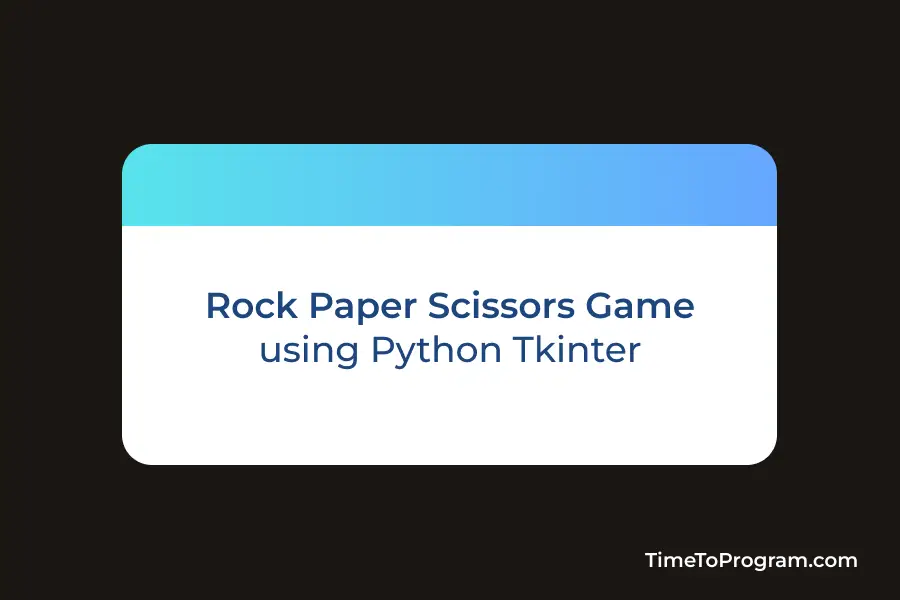In this article, we are going to build a game called rock paper scissors using Python Tkinter. I think everyone would have played this game. It is a very simple and fun game to play and there will be only two players in this game.
Today we are developing the same game using Tkinter GUI, where we can play this game with the computer.
You can see the output of this rock paper scissors game in the below video.
First, we want to create the GUI for our game. To create that I have imported a few libraries tkinter and random. And I wrote the following code to create the window and UI elements.
from tkinter import *
import tkinter.font as font
import random
player_score = 0
computer_score = 0
options = [('rock',0), ('paper',1), ('scissors',2)]
game_window = Tk()
game_window.title("Rock Paper Scissors Game")
app_font = font.Font(size = 12)
#Displaying Game Title
game_title = Label(text = 'Rock Paper Scissors', font = font.Font(size = 20), fg = 'grey')
game_title.pack()
#Label to dispay, who wins each time
winner_label = Label(text = "Let's Start the Game...", fg = 'green', font = font.Font(size = 13), pady = 8)
winner_label.pack()
input_frame = Frame(game_window)
input_frame.pack()
#Displaying player options
player_options = Label(input_frame, text = "Your Options : ", font = app_font, fg = 'grey')
player_options.grid(row = 0, column = 0, pady = 8)
rock_btn = Button(input_frame, text = 'Rock', width = 15, bd = 0, bg = 'pink', pady = 5, command = lambda: player_choice(options[0]))
rock_btn.grid(row = 1, column = 1, padx = 8, pady = 5)
paper_btn = Button(input_frame, text = 'Paper', width = 15, bd = 0, bg = 'silver', pady = 5, command = lambda: player_choice(options[1]))
paper_btn.grid(row = 1, column = 2, padx = 8, pady = 5)
scissors_btn = Button(input_frame, text = 'Scissors', width = 15, bd = 0, bg = 'light blue', pady = 5, command = lambda: player_choice(options[2]))
scissors_btn.grid(row = 1, column = 3, padx = 8, pady = 5)
#Displaying Score and players choise
score_label = Label(input_frame, text = 'Score : ', font = app_font, fg = 'grey')
score_label.grid(row = 2, column = 0)
player_choice_label = Label(input_frame, text = 'Your Selected : ---', font = app_font)
player_choice_label.grid(row = 3, column = 1, pady = 5)
player_score_label = Label(input_frame, text = 'Your Score : -', font = app_font)
player_score_label.grid(row = 3, column = 2, pady = 5)
computer_choice_label = Label(input_frame, text = 'Computer Selected : ---', font = app_font, fg = 'black')
computer_choice_label.grid(row = 4, column = 1, pady = 5)
computer_score_label = Label(input_frame, text = 'Computer Score : -', font = app_font, fg = 'black')
computer_score_label.grid(row = 4, column = 2, padx = (10,0), pady = 5)
game_window.geometry('700x300')
game_window.mainloop()Now our window looks something like this.
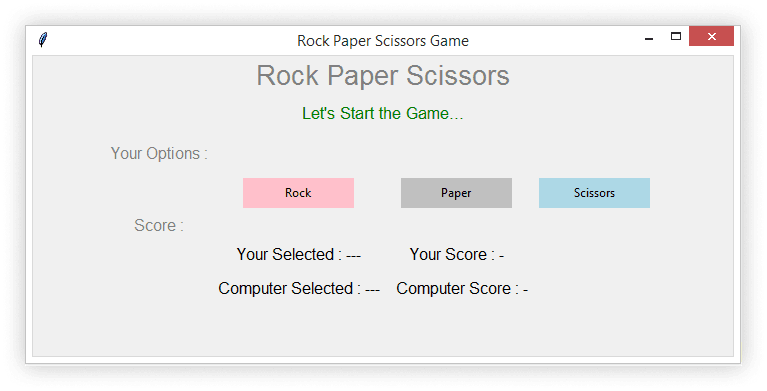
In the above image, you can see that we have defined three buttons labeled Rock, Paper, and Scissors. The player should use these buttons to choose his/her options. And we have also defined a few labels to display player choice, computer choice, player score, and computer score.
Now we have our UI looking fine, we should write some functions to handle the button clicks, randomly select the computer’s choice, and display the winner and scores. And I have defined some variables and I wrote two functions for this.
from tkinter import *
import tkinter.font as font
import random
player_score = 0
computer_score = 0
options = [('rock',0), ('paper',1), ('scissors',2)]
def player_choice(player_input):
global player_score, computer_score
computer_input = get_computer_choice()
player_choice_label.config(text = 'Your Selected : ' + player_input[0])
computer_choice_label.config(text = 'Computer Selected : ' + computer_input[0])
if(player_input == computer_input):
winner_label.config(text = "Tie")
elif((player_input[1] - computer_input[1]) % 3 == 1):
player_score += 1
winner_label.config(text="You Won!!!")
player_score_label.config(text = 'Your Score : ' + str(player_score))
else:
computer_score += 1
winner_label.config(text="Computer Won!!!")
computer_score_label.config(text='Your Score : ' + str(computer_score))
#Function to Randomly Select Computer Choice
def get_computer_choice():
return random.choice(options)
game_window = Tk()
game_window.title("Rock Paper Scissors Game")
app_font = font.Font(size = 12)
#Displaying Game Title
game_title = Label(text = 'Rock Paper Scissors', font = font.Font(size = 20), fg = 'grey')
game_title.pack()
#Label to dispay, who wins each time
winner_label = Label(text = "Let's Start the Game...", fg = 'green', font = font.Font(size = 13), pady = 8)
winner_label.pack()
input_frame = Frame(game_window)
input_frame.pack()
#Displaying player options
player_options = Label(input_frame, text = "Your Options : ", font = app_font, fg = 'grey')
player_options.grid(row = 0, column = 0, pady = 8)
rock_btn = Button(input_frame, text = 'Rock', width = 15, bd = 0, bg = 'pink', pady = 5, command = lambda: player_choice(options[0]))
rock_btn.grid(row = 1, column = 1, padx = 8, pady = 5)
paper_btn = Button(input_frame, text = 'Paper', width = 15, bd = 0, bg = 'silver', pady = 5, command = lambda: player_choice(options[1]))
paper_btn.grid(row = 1, column = 2, padx = 8, pady = 5)
scissors_btn = Button(input_frame, text = 'Scissors', width = 15, bd = 0, bg = 'light blue', pady = 5, command = lambda: player_choice(options[2]))
scissors_btn.grid(row = 1, column = 3, padx = 8, pady = 5)
#Displaying Score and players choise
score_label = Label(input_frame, text = 'Score : ', font = app_font, fg = 'grey')
score_label.grid(row = 2, column = 0)
player_choice_label = Label(input_frame, text = 'Your Selected : ---', font = app_font)
player_choice_label.grid(row = 3, column = 1, pady = 5)
player_score_label = Label(input_frame, text = 'Your Score : -', font = app_font)
player_score_label.grid(row = 3, column = 2, pady = 5)
computer_choice_label = Label(input_frame, text = 'Computer Selected : ---', font = app_font, fg = 'black')
computer_choice_label.grid(row = 4, column = 1, pady = 5)
computer_score_label = Label(input_frame, text = 'Computer Score : -', font = app_font, fg = 'black')
computer_score_label.grid(row = 4, column = 2, padx = (10,0), pady = 5)
game_window.geometry('700x300')
game_window.mainloop()When the player clicks any one of the buttons, player_choice(player_input) function will be called and we will pass the selected option to that function.
In player_choice(player_input) function, we will first get the computer choice by calling another function get_computer_choice() this function will randomly select an option and returns it.
After getting the computer’s choice, we will check whether both player’s choice and the computer’s choice are the same or not. If both are the same we will display “Tie” on the screen and if they are not equal we will follow these rules.
If the player selects rock and the computer chooses paper, then the computer wins. we should display “Computer won” and the computer’s score should be incremented by one.
Also check out:
- Color Game Using Tkinter Python
- 10 Python Tkinter Project Ideas
- Celsius to Fahrenheit Converter Using Python Tkinter
If the player selects paper and the computer selects rock, then the player wins, we should display “You won” on the screen and the player’s score will be incremented.
If the player selects paper and the computer selects scissors, then the computer wins and the computer’s score will be incremented.
Conclusion
We developed a rock paper scissor game using tkinter in this blog post. We can add some more features to this project like setting a countdown timer for each match.